Duke Orsino
Personal Tasklist Manager
User Guide
Personal tasklist manager aimed at organising the current tasks that need to be done, as well as upcoming deadlines and events.
Theme is adopted from William Shakespeare’s Twelfth Night. You are Viola giving commands to Duke Orsino, who will respond to your commands.
Screenshot:
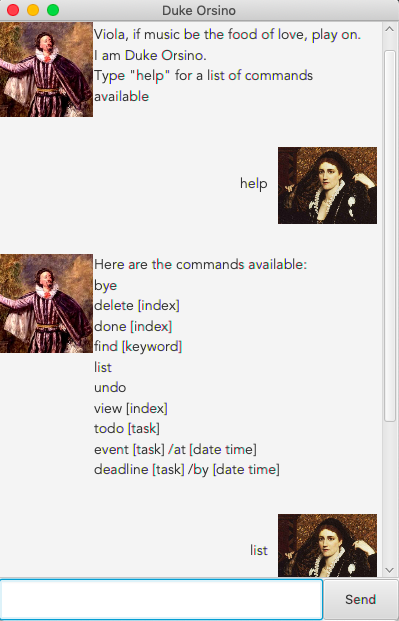
1. Setting up
Prerequisites
- Java Runtime Environment
Running Duke Orsino
- Download
duke-0.5.jarfile fromduke>build>libsor here - Open the jar file by
- Double-clicking on the jar file OR
- Typing
java -jar duke-0.5.jaron Command Line Interface
2. Usage
2.1 Features
- Interact with Duke Orsino to manage your tasks
- 3 types of tasks supported - Deadline, Event, Todo
| Task type | Details required |
|---|---|
| Deadline | Task detail, date and time of deadline |
| Event | Task detail, date and time of event |
| Todo | Task detail |
2.2 Commands
- Type command into the textbox and click
sendto request action from Duke Orsino
2.2.1 Exiting the program: bye
Quits the program.
Format: bye
Expected outcome:
Bye. Hope to see thee again soon!
2.2.2 Deleting a task: delete
Delete the specified task from the list.
Format: delete INDEX
Example: delete 2 deletes the 2nd task from the list
Expected outcome:
Noted. I've removed this task:
[T][x] Prepare for CS2101 presentation
Now thee have 3 tasks in the list.
2.2.3 Marking a task done: done
Marks a specified undone [x] task done [✓].
Format: done INDEX
Example: done 1 marks 1st task from the list done
Expected outcome:
Nice! I've marked this task as done:
[D][✓] CS2105 assignment 1 (by 02 October 2019 11.59PM)
2.2.4 Finding a task with given keyword: find
Finds all tasks in the list with the keyword provided.
Format: find KEYWORD
Example: find call finds all tasks from the list containing the word call
Expected outcome:
Here are the matching tasks in thou list:
1. [T][✓] call Benedict
2. [T][x] call Ryan
2.2.5 Listing all tasks: list
Lists all tasks in the list.
Format: list
Expected outcome:
Here are the 4 tasks in thou list:
1. [E][✓] dinner with parents (at: 21 September 2019 07.00PM)
2. [T][x] call Ryan
3. [D][x] CS2105 assignment 1 (by: 02 October 2019 11.59PM)
4. [T][x] buy birthday present for Benedict
2.2.6 Undoing the latest undoable command: undo
Undoes the latest undoable command.
Undoable commands include all add Task commands (deadline, event, todo), delete and done
Format: undo
Example: delete 2 > undo marks task adds back the deleted task back into the list
Expected outcome:
Nice! Undone successful.
2.2.7 Viewing a task: view
Shows just the specified task.
Format: view INDEX
Example: view 3 shows the 3rd task in the list
Expected outcome:
3. [D][x] CS2105 assignment 1 (by: 02 October 2019 11.59PM)
2.2.8 Adding a Deadline task: deadline
Adds a task with type deadline to the list.
Format: deadline TASK /by DD/MM/YY HHMM
Example: deadline CS2101 peer review /by 02/10/2019 2359 adds a deadline task
Expected outcome:
Got it. I've added this task:
[D][x] CS2101 peer review (by: 02 October 2019 11.59PM)
Now thee have 5 tasks in thou list.
2.2.9 Adding an Event task: event
Adds a task with type event to the list.
Format: event TASK /at DD/MM/YY HHMM
Example: event CS2103T team meeting /at 20/09/2019 1600 adds an event task
Expected outcome:
Got it. I've added this task:
[E][x] CS2103T team meeting (at: 20 September 2019 04.00PM)
Now thee have 5 tasks in thou list.
2.2.10 Adding a Todo task: todo
Adds a task with type todo to the list.
Format: todo TASK
Example: todo print lecture slides adds a todo task
Expected outcome:
Got it. I've added this task:
[T][x] print lecture slides
Now thee have 5 tasks in thou list.
3. Command summary
- Bye:
bye - Delete:
delete INDEX- example:
delete 1
- example:
- Done:
done INDEX- example:
done 1
- example:
- Find:
find KEYWORD- example:
find call
- example:
- List:
list - Undo:
undo - View:
view INDEX- example:
view 1
- example:
- Add Deadline:
deadline TASK /by DD/MM/YY HHMM- example:
deadline CS2101 peer review /by 02/10/2019 2359
- example:
- Add Event:
event TASK /at DD/MM/YY HHMM- example:
event CS2103T team meeting /at 20/09/2019 1600
- example:
- Add Todo:
todo TASK- example:
todo print lecture slides
- example: